Antivirus
Security and protection
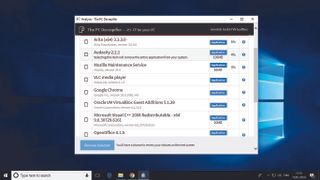
PC Decrapifier jettisons the junk from your system—essential for new PCs.
Software removal: PC Decrapifier
Whether you’re cleansing a new PC of its preinstalled bloatware or trimming down an existing machine to get rid of the stuff you really don’t need, PC decrapifier does the job fast, and it makes it easy. no other package is quite as informed on the awful software that manufacturers so thoughtfully include, and how safe it is to excise it—while you won’t use it often, this is definitely one of those portable apps you’ll want on your USB toolkit stick.
System cleaning: CCleaner
Windows is, among its many other jobs, like a cut-price janitor. Sure, it puts on a good show: It’s packed with tools, and it claims they’ll scrub your OS clean, but it’s lackadaisical. It doesn’t go as far as it could, and it often leaves filth around the edges. For the rest, you need something heavy, such as CCleaner, which can do away with registry artefacts, files left over after uninstalling, and much more.
VPN: TunnelBear
There are stacks of free VPNs out there, but never underestimate the importance of trust when it comes to something that’s purportedly there to protect your web traffic—you need to know you’re safe, not just funneling your entire bitstream through a criminal server. Cuddly ol’ TunnelBear can be trusted, and it’s completely uncomplicated: It just works. It’s fast, it’s solid, and the 500MB monthly free bandwidth should see you through all your secure transactions.
Antivirus: Bitdefender Antivirus Free
Whichever way you slice it, however careful you may be, you can’t get away without having antivirus installed. If you’re going free, pick something with low system load, minimal amounts of notification spam, and a decent engine behind it. Bitdefender’s latest update fits the bill—it’s ultra-effective against malware, and extra light on resources, with a simple interface that just gets on with the job. Try Avira instead if you’d like a touch more control.
Anti-malware: Malwarebytes Free
Admittedly, Malwarebytes’ free tier doesn’t do a huge amount—it’s not a preventative, it won’t steer you away from the seedier corners of the web, and it can’t do anything about zero-day malware threats, unless you pony up some cash. What it does, though, is precisely what you need it to: run it once you think you’ve fallen foul of some terrible malware threat, and it’ll kill that pesky infestation until it’s well and truly dead.
Password manager: Dashlane
If you’ve never used the same password for multiple sites because you don’t trust your memory, you’re in the minority, and if you came up with that password yourself, chances are it’s insecure in some way. Using Dashlane does away with the fallibility of the human brain. Remember one master password, and you need never even know the complex, nigh-unhackable passwords it automatically generates and types into web forms on your behalf—even Dashlane itself doesn’t know them.
Advertisement
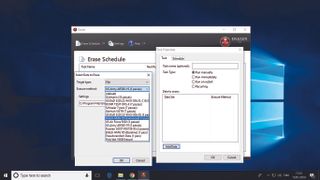
File destruction: Eraser
You’re probably already aware that deleting a file doesn’t actually delete it. It’s not until its little corner of drive space is reused that its data actually goes away, and even then there may be some trace of it left behind to be forensically recovered. Eraser ensures that those files you want well and truly removed are fully destroyed, using specially selected patterns of bytes over multiple passes to remove any digital memory of those files ever existing.
System protection: Unchecky
Probably the most common cause of malware infestation is inattention—clicking through a seemingly innocent installer, accidentally skipping past the page where it offers to install a brilliant browser toolbar, cursing yourself afterward. Unchecky doubles up: It unchecks those cheeky checkboxes (as you might expect from its name), and also sniffs out untrustworthy installers, warning you when you’re about to accept an offer of questionable value.
File recovery: Recuva
It doesn’t matter if you’ve accidentally deleted a file, formatted a drive, or suffered some sort of horrific crash, Recuva can take a good stab at analyzing your drive, and getting your data back in one piece. It’s not infallible, but if you have the time (and your hard drive has enough life left in it) to let it run a deep scan, you’re more than likely to see results. It’ll also do a secure overwrite, if you’re looking to do the opposite.
Backup: EaseUS ToDo Backup Free
Selective, automatic, and easy. EaseUS’s solution to backup is probably the most sensible we’ve seen. You can plug in an external drive (or point it at a NAS), and just set and forget—it periodically creates an incremental backup of your selected folders (or those it’s chosen using its smart backup feature), without any more involvement from you. If you want to take a more specific backup, you can, and restoring later on is incredibly easy.
Comments
Post a Comment